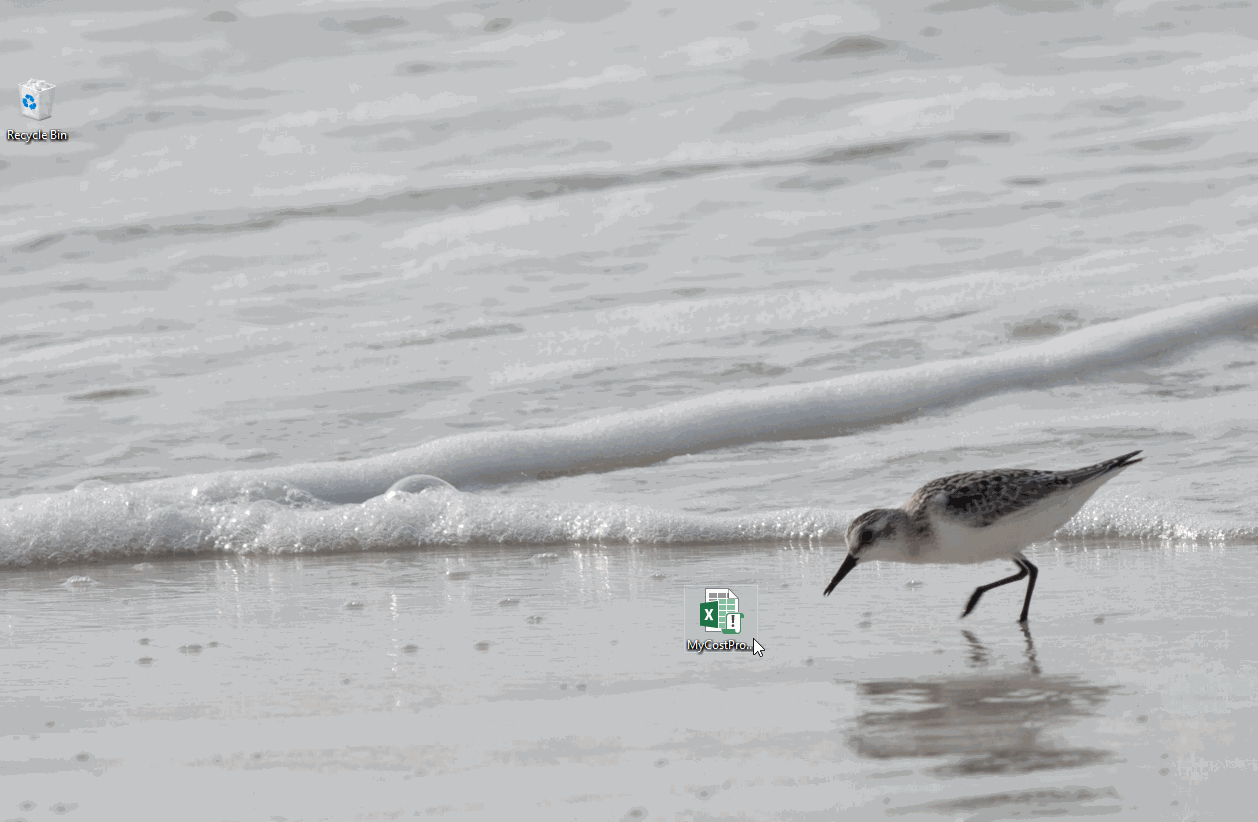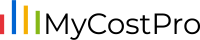Here are the basic steps to get started after you download MyCostPro:
- If you haven’t figured out how to purchase or download MyCostPro, see the Purchase and Download Tutorial first!
- Locate the MyCostPro.xlsm file you downloaded from the download page and double-click to launch it in Excel
- The spreadsheet will popup a security warning on first use. Click the “Enable Content” button on the security warning ribbon to enable macros (and to allow all of the cool features to work)
- The spreadsheet will enter full-screen mode after enabling macros and a “Message of the Day” popup will display “Connecting…”
- After a few seconds, a welcome message will appear, along with a text field labelled “Download Key”
- Check your PayPal email address for a welcome email from MyCostPro (you may need to check junk), and copy the download code from the email using the keyboard command ctrl-c
- Paste the download code into the “Download Key” text field in MyCostPro using the keyboard command ctrl-v and click the “Input Key” button
- The message of the day will then display in the popup, and after a few seconds, another popup will display on top
- This new popup informs you that you will be directed via web browser to the eBay website to validate your account. This is a step that will need to be completed every 18 months. Click the “OK” button to dismiss the new dialog
- A web browser will then appear with an eBay sign-in dialog. Sign into the eBay account you want associated with MyCostPro
- Click the “Agree” button to accept eBay’s terms and allow MyCostPro to connect to your account. Note that if you have ever agreed to terms with us before, you will not be presented with the agree button.
- Close the web browser
- Click the “Get Started” button to dismiss the message of the day popup in MyCostPro
- If you purchased a multiple eBay account subscription, Check the instructions here for configuring your secondary accounts
- You are now able to use all the features of MyCostPro!
- You can click the “Sold Item List” button followed by the “Download Sales from eBay” button on the next screen to download sales information from eBay
- The animated gif below will step you through this process visually
- There are many more features of MyCostPro to explore, so be sure to check out our video tutorials for more!