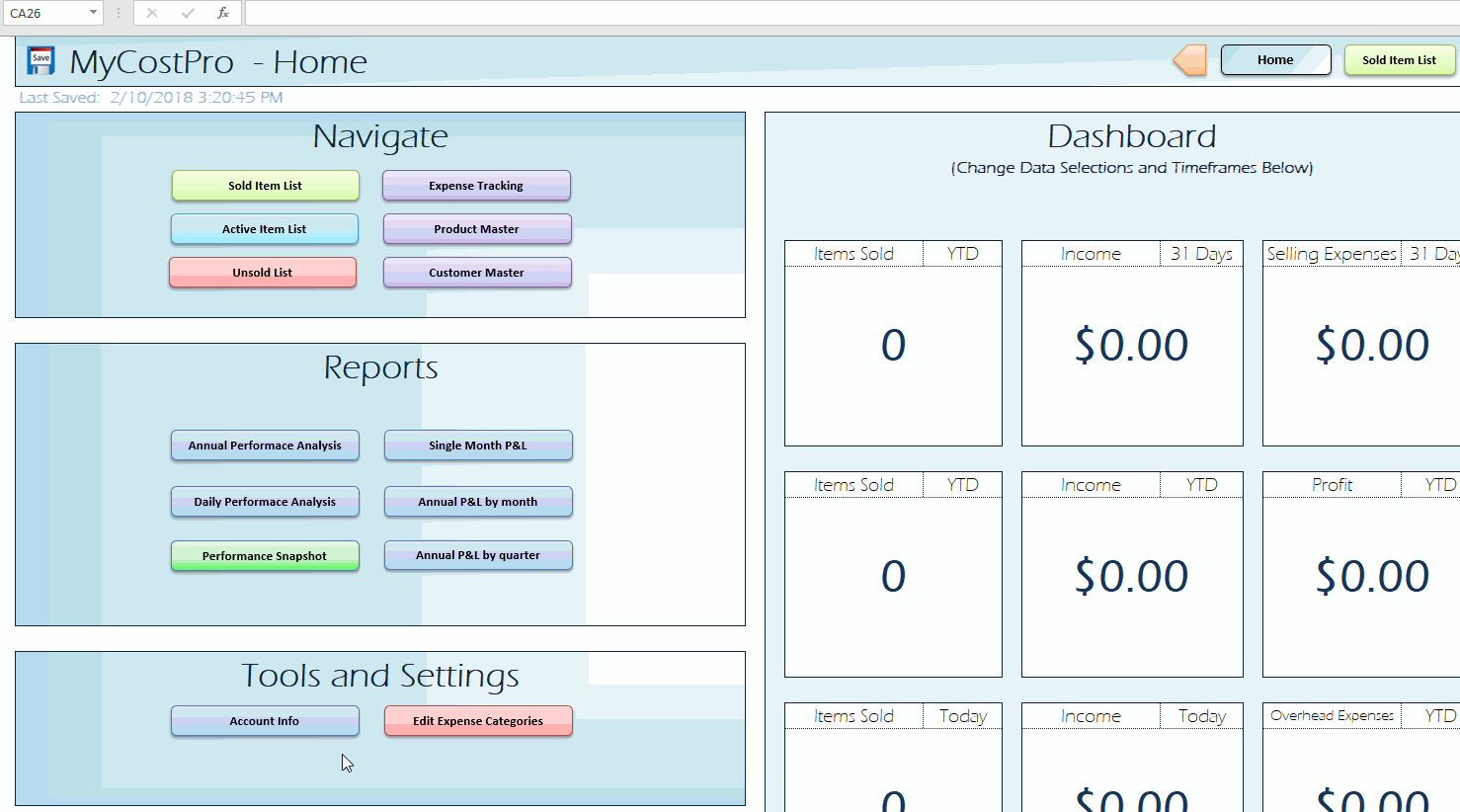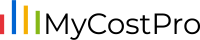Here are the steps to configur MyCostPro:
- If you haven’t figured out how to get things working with a single account, follow steps 1-14 here first!
- After entering a download key and linking your first account in step 1 above, click the “Account Info” button under the “Tools and Settings” section on the Home tab of MyCostPro.
- Enter names for your second (and possibly third) account that make sense for you under the “Store Names” section
- Paste the additional download keys in the “Your Download Keys” section. Each eBay account requires its own download key for use in MyCostPro.
- For each additional account, click the “Get Token” button.
- A popup window informs you that you will be directed via web browser to the eBay website to validate your account. This is a step that will need to be completed every 18 months. Click the “OK” button to dismiss the new dialog.
- A web browser will then appear with an eBay sign-in dialog. Sign into the eBay account you want associated with the account number you are configuring.
- Click the “Agree” button to accept eBay’s terms and allow MyCostPro to connect to your secondary account.
- Close the web browser.
- You are now setup to combine multiple accounts in MyCostPro!
- When downloading Sold/Unsold data from eBay, you can now select which account you are requesting data for in a drop-down box underneath to download button.
- Data for each account must be requested separately, but once retrieved, the data will be combined and sortable in a single table in MyCostPro.
- The animated gif below will step you through this process visually.