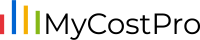- My file says “SECURITY RISK” in a red banner across the top of Excel and won’t let me run any macros. What do I do?
- Can I run MyCostPro on Excel for Mac?
- How do I retrieve 90 days worth of sales data?
- On the main Dashboard of MyCostPro, click the “Account Info” button.
- Click in the “Sold Duration Days” edit field.
- Type “90” into the edit field.
- Click the “Reset Download Duration” button.
- A dialog will appear informing you that the next sold list call will retrieve 90 days worth of sales data. Click “OK.”
- The next sold call will get the last 90 days worth of data from eBay, and the subsequent calls will get data from the last time sold data was downloaded. It’s typically best to download your sales data frequently if you are a high-volume seller, otherwise data retrieval could be slow to complete.
- The animated gif below will step you through this process visually.
- I purchased the multiple eBay account subscription. How do I set that up in MyCostPro?
- Why does my item sale date show a different date from when it actually sold?
- Click on the “Account Info” button on the home tab of MyCostPro.
- Visit this site to determine your current UTC offset.
- Enter the number you get from the step above in the “UTC Adjustment” field.
- The animated gif below will walk you through the process visually.
- How does MyCostPro connect to / get the data from my eBay account?
- How do I authorize MyCostPro to access my eBay information? Do I have to give away my password?
- Is the payment information secure?
- If I take advantage of the free 14 day trial, what do I need to do in order to cancel my subscription?
- Will you still be offering the regular spreadsheet that does not connect to my eBay account?
- How far back can I download eBay sales information?
- Will MyCostPro run in Open Office?
- Why do I see “Not Responding” in Excel when downloading sales data?
- How can I change my MyCostPro subscription terms?
- How can I cancel my MyCostPro subscription altogether?
When the MyCostPro file is first opened, you may see a yellow banner along the top indicating that the file is in PROTECTED VIEW. Click the button that says Enable Editing. After that is cleared, you may see a red banner along the top warning of SECURITY RISK. If you see this, close the file and browse to the file folder in Windows. Right-click the file and select Properties. Near the bottom you will see “Security: This file came from another computer and might be blocked to help protect this computer.” Click the “Unblock” checkbox and click OK. You can now open the file like normal and use all the macros. We digitally sign all of our VBA macros with a trusted provider, but Microsoft flags all content downloaded from the internet as a security risk. See the GIF below for a work-around example.
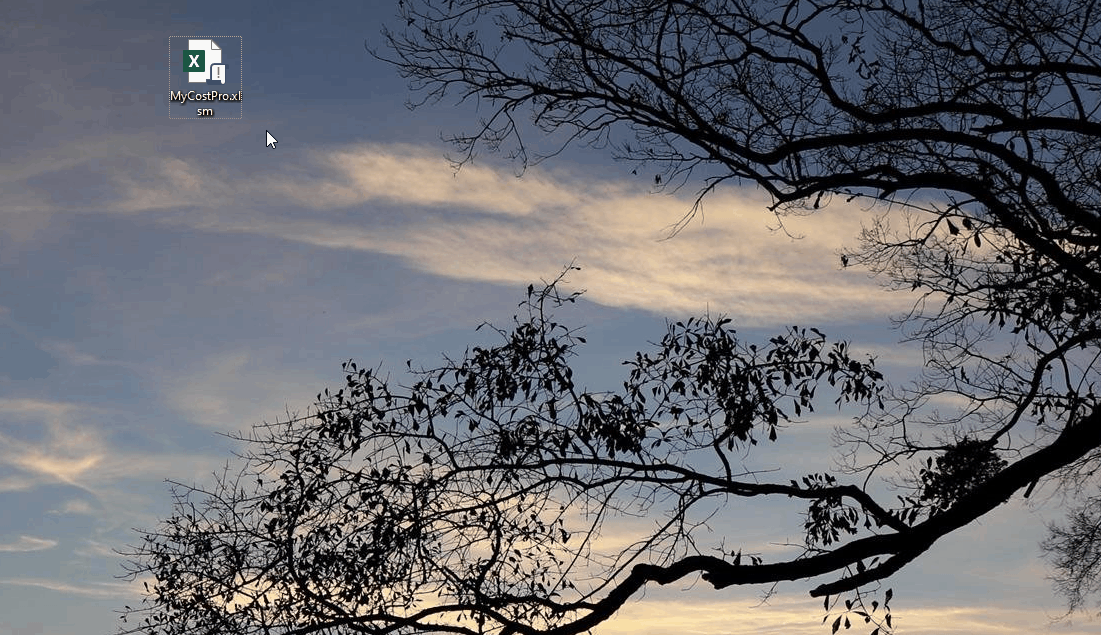
Unfortunately, MyCostPro requires some libraries that are not available to Excel on Mac, but you can install Windows and Excel 2007+ on your Mac to run MyCostPro. Here is a how-to for installing Windows on a Mac. After doing that, you can install Excel and use MyCostPro just like you would on a PC!
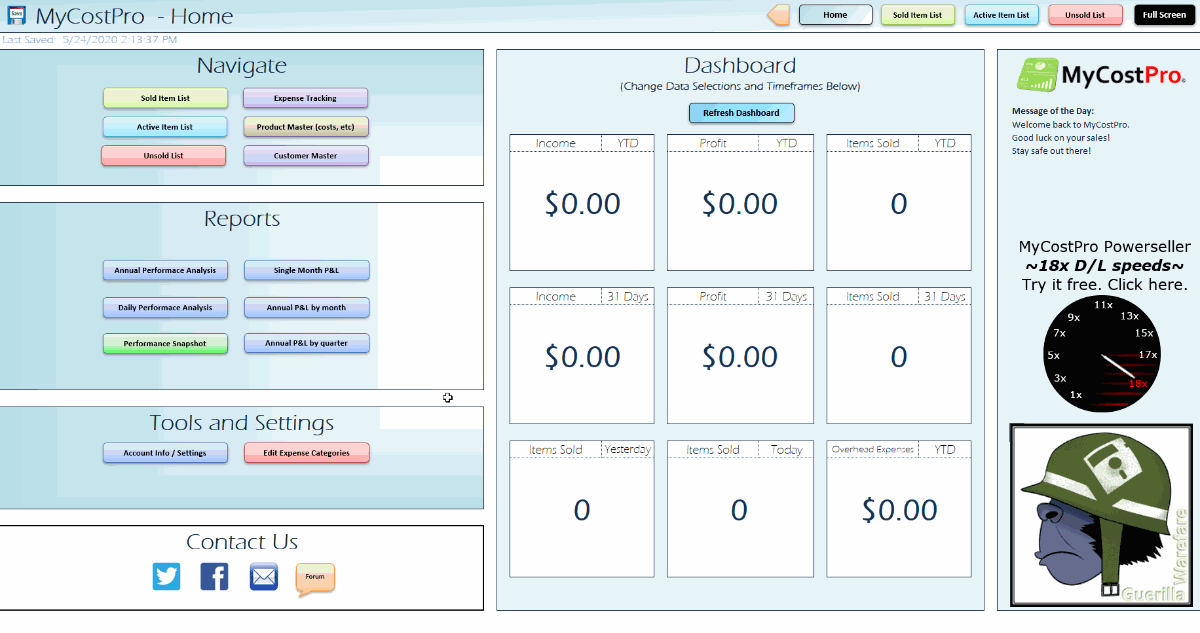
Check out the tutorial here.
This is due to the difference between eBay’s standard timezone and your own. You can configure that in MyCostPro.
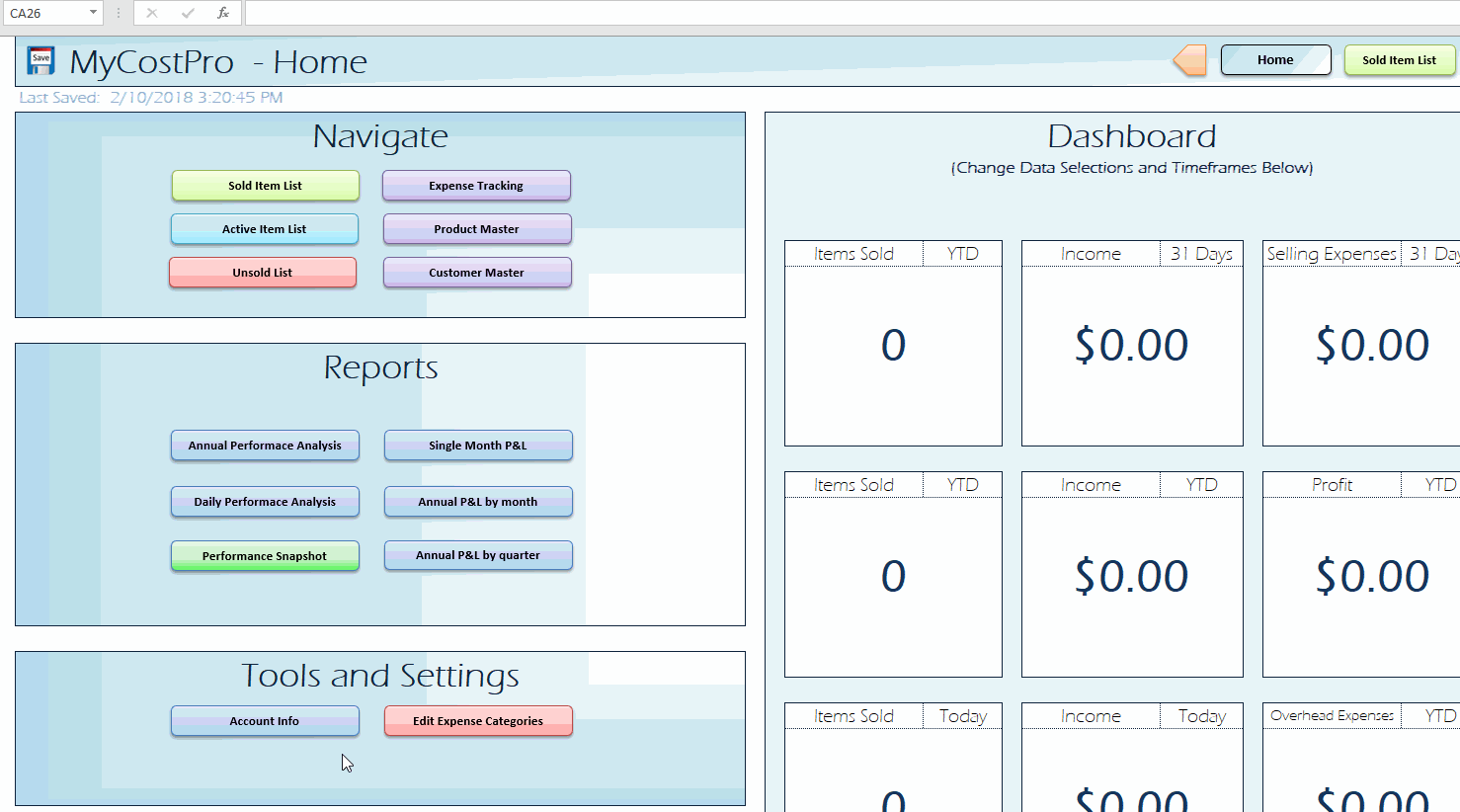
MyCostPro uses API (Application Program Interface) calls that are officially supported by eBay.
You do not need to (and should not) give your password information during the authorization process, except to log into the eBay site itself. EBay uses “authentication tokens” in order to validate the request for information. It is very simple, we will provide you a link to the eBay site where you click to grant authorization, and then you’re just a few clicks away from updating all of your recent sales data.
Yes, absolutely! The payment is managed by Paypal; Sensitive payment / credit card information is kept secure by Paypal and they pass along payments without sharing that data.
You can cancel your subscription at any time before the 14 day trial ends and never be billed a penny. If you cancel after your free trial, during your membership you will not be billed again. The link to cancel is easily located at the bottom of the download page, or you can cancel at anytime by logging into Paypal.com and managing your subscription from there.
Yes, however we suggest you first try the free trial of MyCostPro… you will be amazed at how much time you can save with the new features.
EBay currently only allows access to sales information going back 90 days, and the buyer’s email address is only available for a few weeks. Once MyCostPro has obtained this data and saved it to your Excel file, it will store it for you indefinitely.
MyCostPro is for eBay sellers using Excel 2007 or newer on a Windows PC. It will not function in Open Office, Numbers, Excel 2003-or-older, or any other spreadsheet programs.
Due to limitations of the Microsoft Excel platform, multitasking in MyCostPro while sales are downloading is not possible. While connected to eBay and downloading sales, Excel is waiting for a response from our server. After a brief wait, Excel assumes that the program is no longer responding. Be patient! Simply ignore the “not responding” message and keep waiting! Your sales data will populate in MyCostPro as soon as it is returned. Large data sets may take several minutes to return from eBay, so just hang in there!
Go to our Change Subscription page, and complete the wizard to select your new terms. Your old subscription will be cancelled, and a new one will be created with the new terms you select.
Go to our Cancel Subscription page, and complete the cancel wizard.